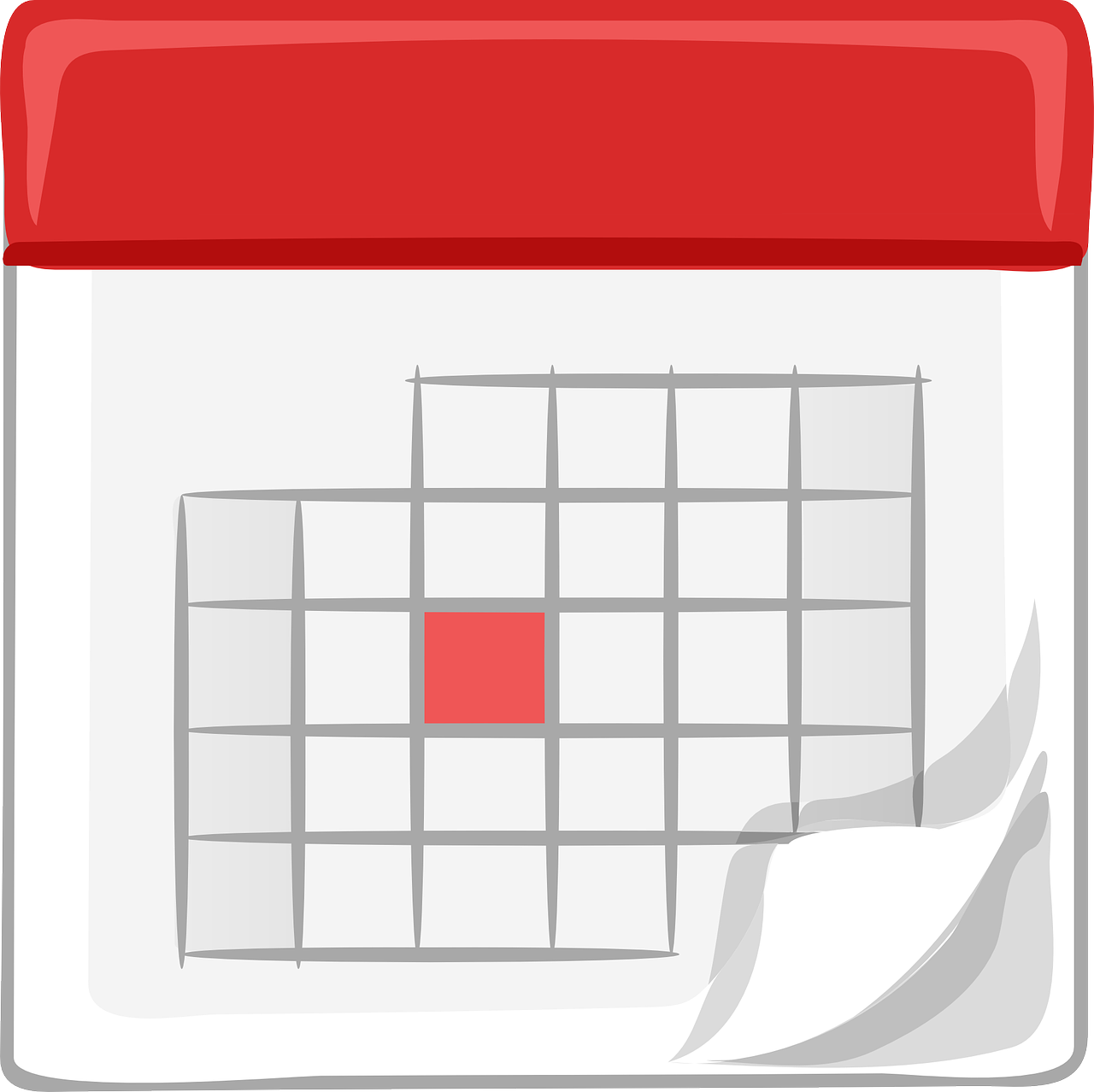- FROM THE TOP
- New on the POLAR Website: Resources for Researchers
- New Tracked Loader Arrives on Sealift
- September 25 is Franco-Ontarian Day
- POLAR’S PEOPLE
- POLAR Staff Tour Coast-Guard Icebreaker
- LEARNING AND PERFORMANCE
- Indigenous Peoples: A Global Perspective
- Inuinnaqtun/Inuktitut Word of the Week - Qanniqtuq - ᖃᓐᓂᖅᑐᖅ
- Are you ready to Talk the Talk?
- WORKPLACE NOTICES
- Information Technology Tip of the Week
- Pilimmaksaivik’s On-Site Psychologist Services
- UPDATES
- POLAR Events Calendar
- SOCIAL MEDIA HIGHLIGHTS
- Lots Happening on POLAR’s Social Media Channels
FROM THE TOP
New on the POLAR Website: Resources for Researchers
We’ve launched “Resources for Researchers” on the POLAR website, a new feature to help researchers prepare for fieldwork in Canada’s North. Resources include a practical checklist, best practices, and information relevant to research in Nunatsiavut (northern Labrador), Nunavik (northern Quebec), Nunavut, Northwest Territories and Yukon. You’ll find Resources for Researchers here. Please share it widely! For more information contact Emma Arsenault.
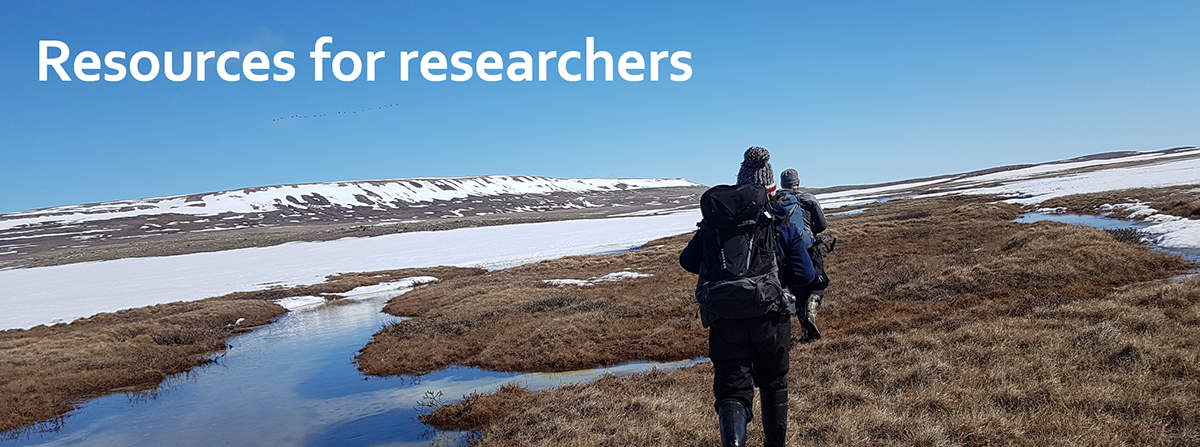
New Tracked Loader Arrives on Sealift
Operations staff are enjoying this new Skid Steer loader, which just arrived on the sea lift. They’ll use it for loading and unloading sea containers – it’s low enough to drive right into one – and for moving material around the campus. Because it runs on tracks rather than wheels, it’s great for outside work, particularly in snow and mud.

September 25 is Franco-Ontarian Day
In Ontario September 25 is Franco-Ontarian Day. This annual celebration recognizes the contribution of the Francophone community of Ontario to the culture, history, society, economy and politics of the province. We have several Franco-Ontarians on staff at POLAR.
Happy Franco Ontarian Day!

POLAR’S PEOPLE
POLAR Staff Tour Coast-Guard Icebreaker
Several POLAR staff members took a tour of the Coast Guard icebreaker CCGS Sir Wilfrid Laurier during the vessel’s mid-August visit to Cambridge Bay, courtesy of the ship’s commanding officer, Captain Simon Dockerill. Crew members took them to many parts of the ship, including the helicopter landing pad, and explained some of the many tasks that go into operating this large and complex vessel.



LEARNING AND PERFORMANCE
Indigenous Peoples: A Global Perspective
REMINDER – The Canada School of Public Service is hosting a learning event in Ottawa on September 16, 2019 – Indigenous People: A global perspective.
Location: Collaboration Lounge, Académie De-La-Salle, 373 Sussex Drive (Guigues Avenue entrance), Ottawa, Ontario. The event will also be available across Canada by webcast.
For centuries, Indigenous Peoples on all continents have travelled the world, sharing traditional teachings through storytelling and art, and more recently research and social media. As they share their music, theatre, dance and other art forms, they spread their values, tenets and cultures.
This is an opportunity to learn about Indigenous Peoples' international experiences. Participants will meet and hear from Indigenous panellists who will relay the importance of discovering Mother Earth as a whole and sharing their Nations with the world. This is a special opportunity to hear about, and from Indigenous Peoples presenting a global perspective on the rich diversity of cultures they cherish and share.
Employees who are interested in attending this event, must register online: https://www.csps-efpc.gc.ca/events/indigenous-agp/index-eng.aspx
Inuinnaqtun/Inuktitut Word of the Week - Qanniqtuq - ᖃᓐᓂᖅᑐᖅ
The Inuinnaqtun/Inuktitut word of the week is qanniqtuq: “it’s snowing.”
It is pronounced: qun-niq-toq.
Listen to the pronunciation here.
Are you ready to Talk the Talk?
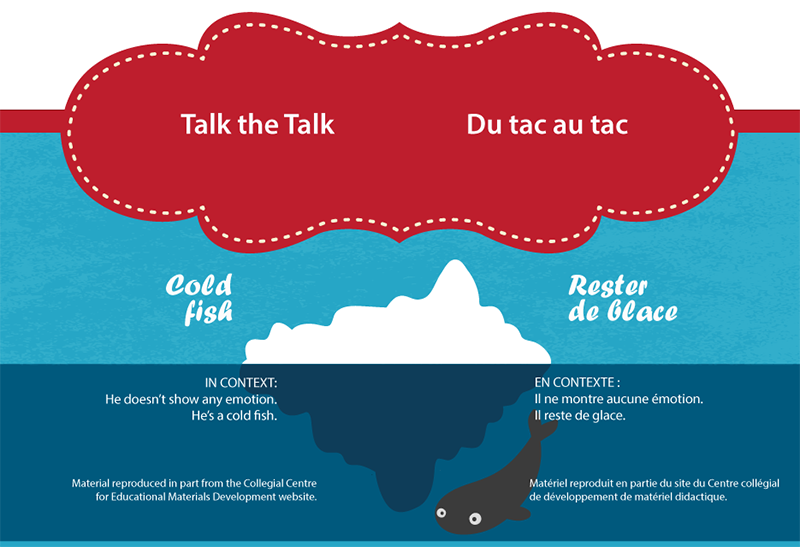
WORKPLACE NOTICES
Information Technology Tip of the Week
Flagged email messages help you better manage your mail. Flagged messages create to-do items either for you alone or for you and the recipients of the email message.
Flag Outgoing messages
For example, you can flag an email message that requests information that you need by a certain date. When the recipient receives the message, a flag appears with it and a special message appears on the InfoBar in the Reading Pane and at the top of the message when opened in Outlook.
A message flagged for yourself can help you track who has replied to the message. In the previous scenario, you sent a flagged email message requesting information by a certain date. By also flagging the message for yourself, you are reminded to check for replies.
- Outlook 2013 – PC USERS: How to flag an outgoing message
- While composing a new email, in the Message tab, go to Tags group.
- Click the Follow Up drop down and choose Add Reminder.
- Be sure that the Reminder box is checked. You can select a date and time for the reminder to appear. Additionally, you have the option to select what sound to play when a reminder appears by clicking on the Sound button.
- Click OK.
Outlook 2016 – MAC USERS: How to flag an outgoing message
In Outlook for Mac this option does not exist. There is no such button in the New Email box. There is a sub-menu item (Message – > Follow Up), however it is set on a Draft email and is never copied to the actual one in your Sent folder, once a Draft becomes an actual email.
Flag Received Messages
You can flag an email message you receive to remind yourself to follow-up or take action at a later time. Your flagged message will appear in the To-Do Bar, in Tasks, and in the Daily Task List in Calendar (depending on version being used). You can also click your Search Folder – For Follow Up to find the messages you’ve flagged.
- Outlook 2013 – PC USERS: How to flag a received message
- In the message list, right-click the flag column and choose Add Reminder.
- In the Custom dialog box, select the Due date for the task. For example, selecting Next Week specifies a start date of next Monday and a Due date of the following Friday.
- Be sure that the Reminder box is checked. You can select a date and time for the reminder to appear. Additionally, you have the option to select what sound to play when a reminder appears by clicking on the Sound button.
- Click OK.
- Outlook 2016 – MAC USERS: How to flag a received message
- In the message list, select the email that you would like to follow up on.
- Click the drop-down arrow next to the Follow Up button on the tool bar, then select the type of reminder you wish to set.
- When you no longer need to have the message flagged, select it again, and select the Clear Flag option.
Flag a Follow Up for Yourself
Suppose you send a message to a colleague that says “I’ll follow up with you tomorrow.” To be sure that you remember to do that, flag the message for yourself.
- Outlook 2013 – PC USERS: How to set a follow up for yourself
- In a new email message,
- On the Message tab ,
- In the Tags group,
- Click Follow Up.
Outlook 2016 – MAC USERS: How to set a follow up for yourself
In Outlook for Mac this option does not exist.
Set Reminders
If you have a lot of messages flagged, it might be easy to miss one that is more important. This is where reminders can help. Flags are subtle visual reminders, but a reminder pops up and demands attention – just like the alerts you see for imminent meetings or appointments.
- Outlook 2013 – PC USERS: How to set a reminder
- In the message list, right-click the flag and click Add Reminder.
- In the Custom dialog box, I recommend changing the default Flag text to a description or action. For example, you could type Send Dave an answer to the location question.
- The Reminder box is already checked, so enter the date and time when you want the reminder pop up to appear.
- Outlook 2016 – MAC USERS: How to set a reminder
- Select the email or task
- Click Home
- Click the arrow next to the Follow Up flag
- Select Add Reminder
Pilimmaksaivik’s On-Site Psychologist Services
Pilimmaksaivik is pleased to offer confidential on-site psychologist services in Cambridge Bay for federal employees*. Please note that priority will be given to Nunavut Inuit employees.
As such, a psychologist will be in Cambridge Bay September 24-27, 2019 and November 18-21, 2019. To book appointments, please contact Lily at Lily.Amagoalik@Canada.ca or at 867-975-3868.
*Pilimmaksaivik provides services to federal departments and agencies operating in Nunavut who have strict obligations under Article 23 (Inuit Employment in Government) of the Nunavut Agreement.
UPDATES
POLAR Events Calendar
You will find below the latest version of the POLAR events calendar, including upcoming events and conferences for your information.
Note: The calendar is subject to change. Any travel has to be pre-approved by Directors (and above for international destinations).
Please send any calendar updates or additions to Jerry Kallada at jerry.kallada@polar.gc.ca
POLAR events calendar: Sept 10, 2019
SOCIAL MEDIA HIGHLIGHTS
Lots Happening on POLAR’s Social Media Channels
Check out some of POLAR’s latest social media posts:

- Guests at the opening ceremonies of the CHARS campus learned about pond life, local plants and insects, science, and much more!
- Throat singers, drum dancers, and square dancers helped celebrate the official opening of the CHARS campus

- Check out our new “Resources for Researchers” on the POLAR website
- POLAR is currently looking for an Analyst and a Community Outreach and Engagement Coordinator in CB

- Elders lit the traditional oil lamp or Qulliq and started the official opening with a prayer
- The journey towards the completion of the CHARS campus in CB has been over a decade in the making